At this year's User Conference, I presented in the Esri Labs booth "The Gamification of GIS", where I showcased how a Minecraft player can teleport and interact with GIS worlds. It was a simple proof of concept, but I believe the ramification can be significant, especially after listening to Amber Case talking about STEM in the plenary.
My boys and their friends can play Minecraft for hours. They build collaboratively amazing online worlds and pixel art. And despite the "blockiness" of the worlds and the art, the game is pretty immersive.
One day my son tells me "Hey dad, I think I can build one of your worlds in Minecraft". What he meant about my world is a GIS world that I render using ArcMap. So I started thinking about this and wondered if I too can do this, but programmatically. A bit of googling, and found out that I can program the Minecraft server using Java. My boys play Minecraft on their XBox and have a desktop version too. The latter has additional features such as connecting to your own server that is extensible with plugins.
So, I setup my own server, and started programming my own plugin to build my GIS based Minecraft worlds.
Since Minecraft is based on blocks, I needed to convert the world vector features into "block" . The raster format fits that requirement. Using ArcMap's built-in conversion tools, I can convert features to raster, where the raster values are based on the features attribute values. The idea in the usage of the attribute values is to create worlds with heights that are proportional to the attribute values. To enable the plugin to read these raster values, I converted the raster to float values.
To know where I am in these generated worlds, I need sign posts. In GIS parlance, a sign post is a symbol to render point features. So I used the built-in data management feature to point tool, followed by the execution of a Python based GeoProcessing task (thanks @pheede) to convert the point feature class to a CSV file that can be read by the plugin to create sign post block types. The text on the sign post is based on a feature attribute value.
My UC presentation was based on navigating the countries of the world, where the height of each country is proportional to its population and the sign posts in each country are annotated with the country name.
Here is the sequence of steps that I followed to enable that navigation:
After installing and setting up a Bukkit server (as of this writing, I am using version 1.6.2 Build #2815 to work with the latest 1.6.2 Desktop version), a plugins folder will be created.
Stop the server and download into the plugins folder the Multiverse-Core-2.5.jar and the RasterPlugin-1.0-SNAPSHOT.jar.
Download and unzip the content of the minecraft-cntry.zip file into your home folder. You should see 3 files; cntry.flt, cntry.hdr and cntry.csv
Start the server and issue the following commands at the server command line prompt:
mv create cntry normal -g RasterPlugin:/path/to/your/home/folder/cntry.flt -t FLAT
This command uses the Multiverse plugin to create a normal flat world named 'cntry' using the RasterPlugin generator.
To place the sign posts in the generated world, type the following command:
label cntry /path/to/your/home/folder/cntry.csv
Now start the Minecraft desktop application. Click the 'Multiplayer' button. Click the 'Direct Connect' button. Enter localhost in the Server Address text input, then click the 'Join Server' button.
Make sure the keyboard focus is in the Minecraft application by clicking on it. To teleport to the newly generated 'cntry' world, type the following command:
/mv tp cntry
Place yourself in 'creative' mode:
/gamemode 1
To teleport yourself to the highest location in that world, issue the following command:
/pos max
Start walking or flying around and explore.
Hope you find this fun and educational - like usual all the source code can be downloaded from here.
This post is dedicated to my son Coln who is my inspiration. Him and his Minecraft friends raised some serious cash at this year's St Baldrick's Foundation event.
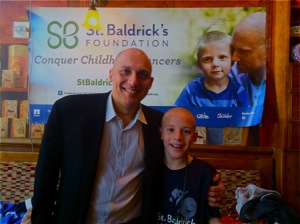
My boys and their friends can play Minecraft for hours. They build collaboratively amazing online worlds and pixel art. And despite the "blockiness" of the worlds and the art, the game is pretty immersive.
One day my son tells me "Hey dad, I think I can build one of your worlds in Minecraft". What he meant about my world is a GIS world that I render using ArcMap. So I started thinking about this and wondered if I too can do this, but programmatically. A bit of googling, and found out that I can program the Minecraft server using Java. My boys play Minecraft on their XBox and have a desktop version too. The latter has additional features such as connecting to your own server that is extensible with plugins.
So, I setup my own server, and started programming my own plugin to build my GIS based Minecraft worlds.
Since Minecraft is based on blocks, I needed to convert the world vector features into "block" . The raster format fits that requirement. Using ArcMap's built-in conversion tools, I can convert features to raster, where the raster values are based on the features attribute values. The idea in the usage of the attribute values is to create worlds with heights that are proportional to the attribute values. To enable the plugin to read these raster values, I converted the raster to float values.
To know where I am in these generated worlds, I need sign posts. In GIS parlance, a sign post is a symbol to render point features. So I used the built-in data management feature to point tool, followed by the execution of a Python based GeoProcessing task (thanks @pheede) to convert the point feature class to a CSV file that can be read by the plugin to create sign post block types. The text on the sign post is based on a feature attribute value.
My UC presentation was based on navigating the countries of the world, where the height of each country is proportional to its population and the sign posts in each country are annotated with the country name.
Here is the sequence of steps that I followed to enable that navigation:
After installing and setting up a Bukkit server (as of this writing, I am using version 1.6.2 Build #2815 to work with the latest 1.6.2 Desktop version), a plugins folder will be created.
Stop the server and download into the plugins folder the Multiverse-Core-2.5.jar and the RasterPlugin-1.0-SNAPSHOT.jar.
Download and unzip the content of the minecraft-cntry.zip file into your home folder. You should see 3 files; cntry.flt, cntry.hdr and cntry.csv
Start the server and issue the following commands at the server command line prompt:
mv create cntry normal -g RasterPlugin:/path/to/your/home/folder/cntry.flt -t FLAT
This command uses the Multiverse plugin to create a normal flat world named 'cntry' using the RasterPlugin generator.
To place the sign posts in the generated world, type the following command:
label cntry /path/to/your/home/folder/cntry.csv
Now start the Minecraft desktop application. Click the 'Multiplayer' button. Click the 'Direct Connect' button. Enter localhost in the Server Address text input, then click the 'Join Server' button.
Make sure the keyboard focus is in the Minecraft application by clicking on it. To teleport to the newly generated 'cntry' world, type the following command:
/mv tp cntry
Place yourself in 'creative' mode:
/gamemode 1
To teleport yourself to the highest location in that world, issue the following command:
/pos max
Start walking or flying around and explore.
Hope you find this fun and educational - like usual all the source code can be downloaded from here.
This post is dedicated to my son Coln who is my inspiration. Him and his Minecraft friends raised some serious cash at this year's St Baldrick's Foundation event.
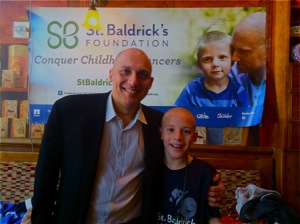



.jpg)